Follow these easy steps to activate email on the student iPads. This will enable your students to share and publish the work they create on these devices.
Find your Apple ID
See this post on how to find your student iPad Apple ID
open Safari
enter this address: traveler.lindberghschools.ws
enter the email associated with the Apple ID on your student iPads
Example: lindipad12345@lindberghschools.ws
Use your Apple ID password
click Log In
click Configure your Apple iPhone/iPad/iPod Touch
click the gray Generate button
click the gray Install button
click Install Now
enter the student iPad Apple ID password
click the blue Done button in the upper right corner
Add a unique signature to each iPad
click on Settings - the app that looks like some gears
click Mail, Contacts, Calendars
scroll down the page
click on Signature
add a signature to the iPad
Example: iPad 1
add a signature to the iPad
Example: iPad 1




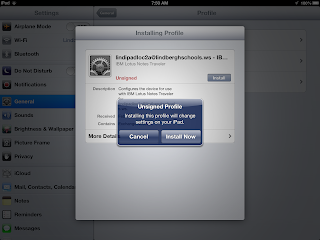


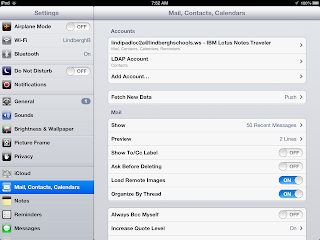
No comments:
Post a Comment