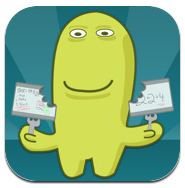In Mrs. Kaeser's Kindergarten classroom at Kennerly, students are enjoying using the iPad as a listening station. She found this headphone splitter by Belkin which plugs into 1 iPad and allows up to 5 students to listen together.
These students were using the Scholastic app "Storia." First, the teacher downloaded the Storia app on the iPad (there is also an app for the computer) and then received 5 free books to download upon signing in using the Scholastic account email address and password. Additional eBooks can be purchased with bonus points or dollars. To learn more, visit scholastic.com/storiaclubs
Within the app, Storia bookshelves can be personalized for individual or group student reading. The engaging read-alouds help build reading confidence for the youngest readers. In addition to listening to the stories, many of the eBooks contain interactive elements that engage readers with fun learning activities.
These Kindergarten students were working together to read a book and interact with the enrichment activities.
Whether you are working together as a whole class or students are enjoying an eBook on their own during independent reading, the Storia app can work with your PC, iPad, or other Android devices. You can use your same account on up to five different devices at once.
 Check out this new awesome app called YouTube Capture. It allows you to shoot video directly from your iPhone or iPad and upload directly to YouTube.
Check out this new awesome app called YouTube Capture. It allows you to shoot video directly from your iPhone or iPad and upload directly to YouTube.